

As you may have already heard, the latest version of our Easire® Player is here, and it's a complete revolution. If this is news to you, we recommend first checking out our dedicated launch article for the full rundown on what's new.
For those of you who are already familiar with the Easire® Player and have an application developed by Interactive Scape, this is your detailed self-service guide. We'll walk you through everything you need to know about the new update, how it works, and how to get your existing setup running on the latest version.
We recommend updating to the new Easire® Player if your Interactive Scape application was developed by us and you hold an active support subscription. Please note that the new Easire® Player is currently only supported on Windows systems.
The new Easire® Player is engineered to simplify your workflow, starting from the installation. Follow this simple guide to upgrade and unlock a modern, more efficient experience.
You only need to follow these steps once to get the new Player installed.

You may notice an alert symbol next to the Extended Setup: It appears because the new Easire® Player has replaced manual, error-prone command line arguments with user-friendly property fields, buttons, and dropdown menus for the most common configurations. What once required manual typing, now takes a simple click (or touch).
How to Resolve the Alert Symbol (and Simplify Your Setup):

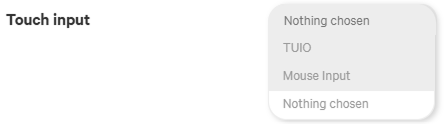
This new system ensures your configuration is more reliable and significantly faster to manage!
Once you have the new Easire® Player installed, you'll never have to manually download a new installer again. When a new version is available, an Update Pop-up will automatically appear, prompting you to install the latest features and fixes. We highly recommend always running the latest updates, as soon as they are available.
Did you close the pop-up by accident? No problem! You can always find the manual update option in the "About" menu section of the Easire® Player: There will be an alert icon which clearly indicates that a new version is available.
We're here to help you every step of the way. If you have any questions or encounter any issues during the update process, please refer to our updated FAQ section on the website or contact our support team at support@interactive-scape.com for a guided, manual update.
