

Imagine you’re standing in front of your Scape® multitouch display, eager to use the Scape X® Objects that will elevate your project, bridging the gap between digital and haptic worlds. You can’t wait to use the custom app that the Interactive Scape team developed for you, you power everything on - what now? What’s the crucial step between a blank screen and that first magical interaction?

The answer is the web-based Easire® Player: It's the essential software that makes all the pieces of your project work together seamlessly. Today, we're proud to announce a completely re-engineered version that simplifies your workflow more than ever before. This isn't just any other update - it's a revolution in simplicity, with an improved UI and powerful features designed to make managing and launching your apps more intuitive and efficient.
In this article, we want to guide you through all the relevant features, its UX/UI improvements, and answer some of the most frequent questions. If an app developed by the Interactive Scape team is running on your multitouch table, you should definitely read this blogpost or save it for later.
The new Easire® Player is a complete reimagining of how you manage and interact with your applications on a Scape® multitouch display. With a clear focus on usability, efficiency, and intuitive operation, we've introduced a range of powerful new features:
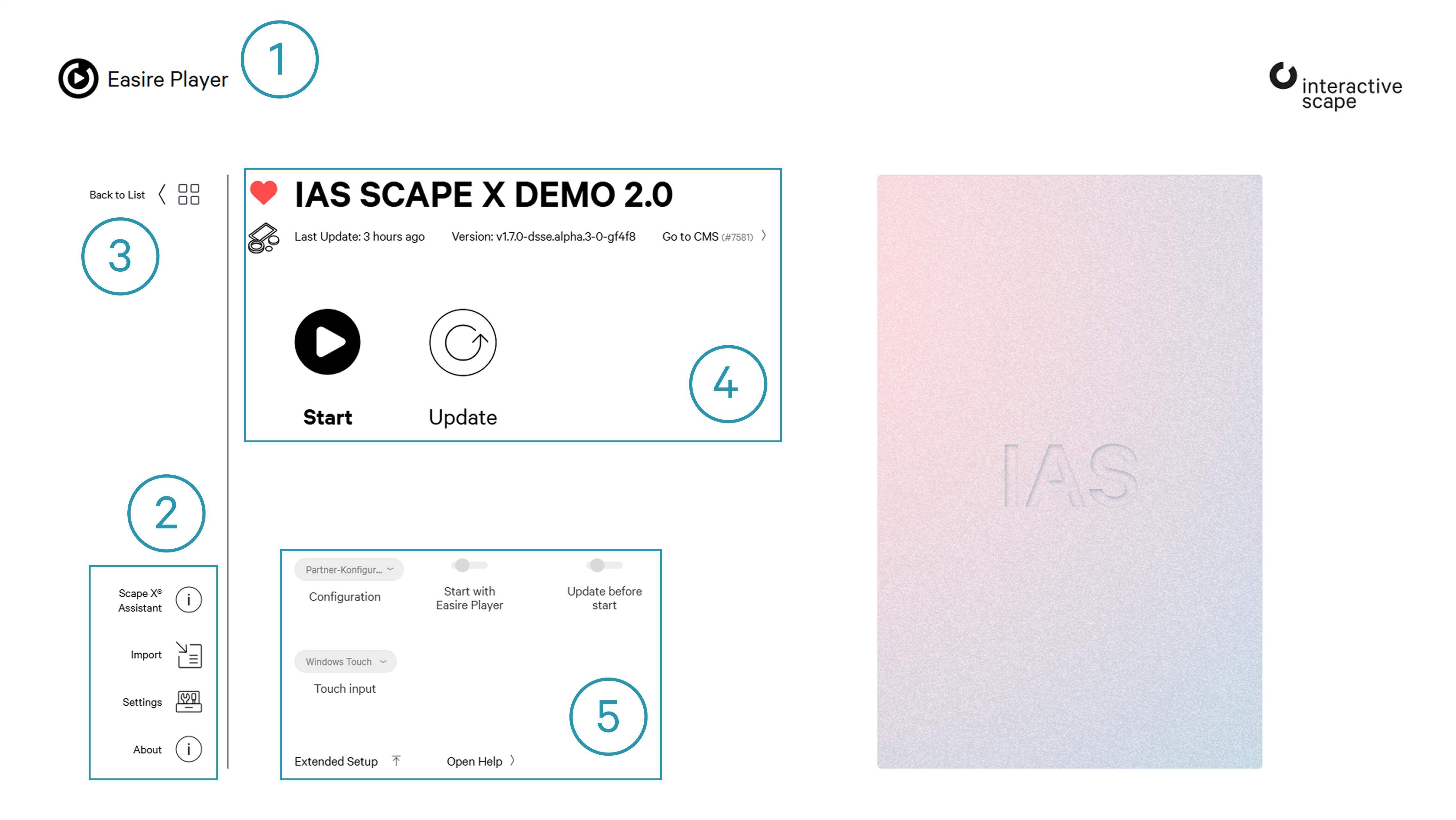
The header (1) features the Easire® Player and Interactive Scape logos, and indicates whether your app is updated or updating. The navigation is consolidated with essential menu items (2) such as the Scape X® Assistant (which provides a link to help pages and a manual), Import for new apps, Settings for general player configuration (e.g., starting with Windows), and About for version and license information. If you're managing multiple applications, the "Back to List" option (3) helps you return to the applications overview.
The main panel (4) offers a detailed view of your selected app: you can now easily mark it as a Favorite to ensure it appears first in your overview, and see at a glance whether your app requires specific periphery items like Scape X® Mobile, Magnify, or Objects to function, thanks to the dedicated visual indicators. Details like the last update date, current version, and a link to the CMS page are clearly displayed, as well as the core action buttons to Start and Update the app.
For more granular control, you'll find important app-specific settings (5) like CMS Configuration and the option to start the app with Windows. The Extended Setup allows you to configure more specific settings or easily delete the app. Finally, a dedicated option to open a Help page for this specific app ensures that support is just a click away. All of this is presented next to a clear, default picture of the app for quick recognition.
A major improvement, compared to the previous user interface, is the massive expansion of accessible features. The old interface was functional but minimalist - it primarily included only importing, deleting, starting, and updating of apps, along with some basic settings and general information about the Easire® Player, such as copyright and software license. See it for yourself:
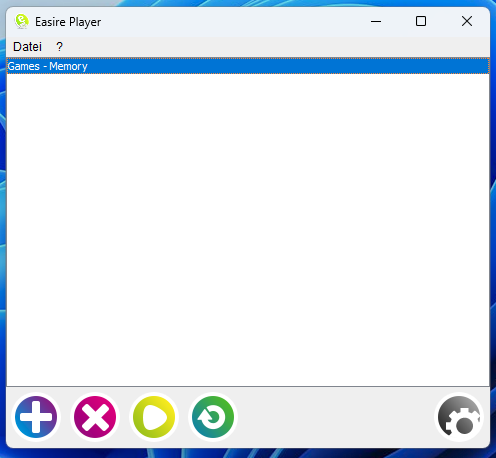
With the new redesign, you gain immediate access to virtually every configuration and piece of information, putting full control right in the interface.
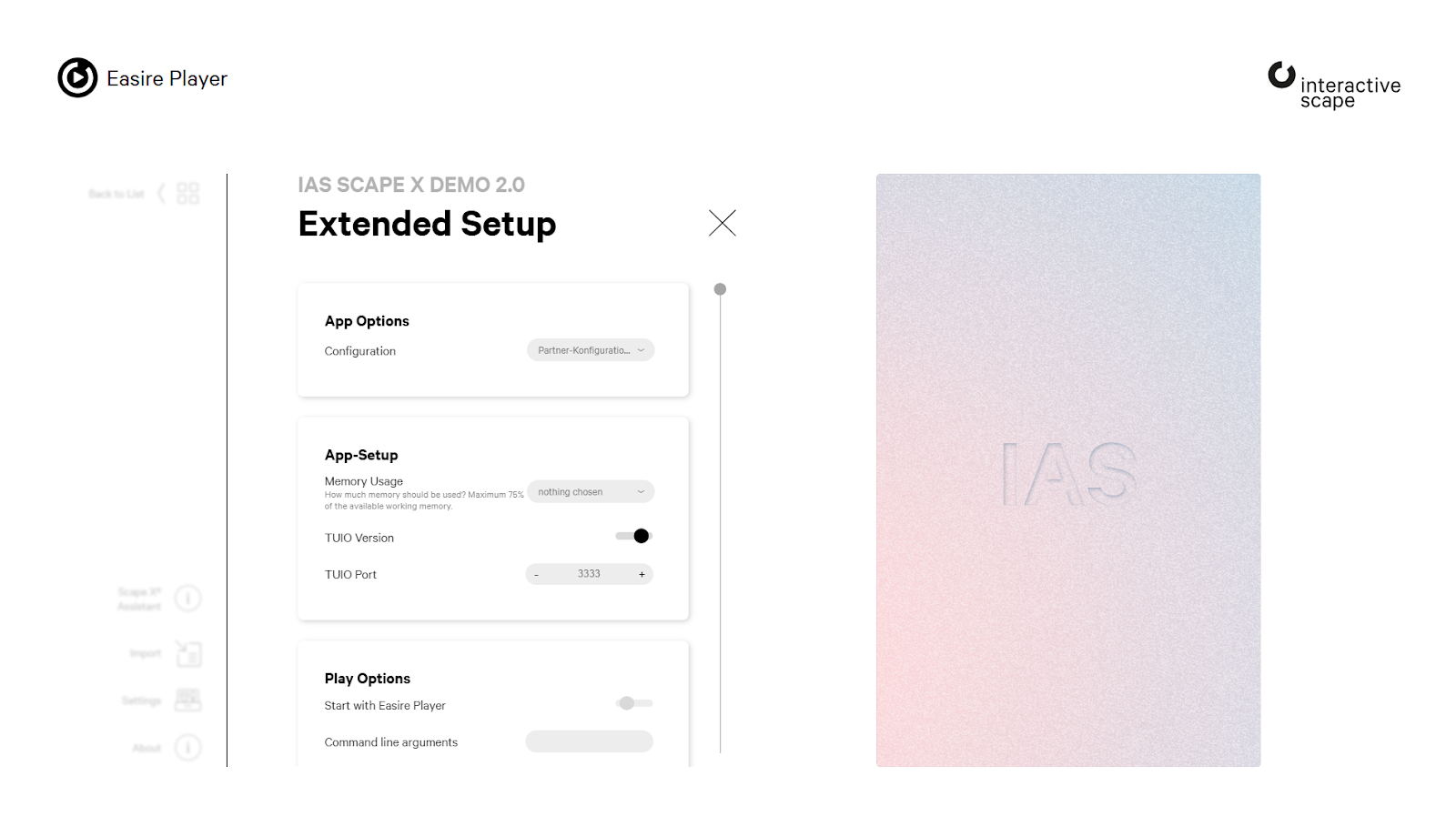
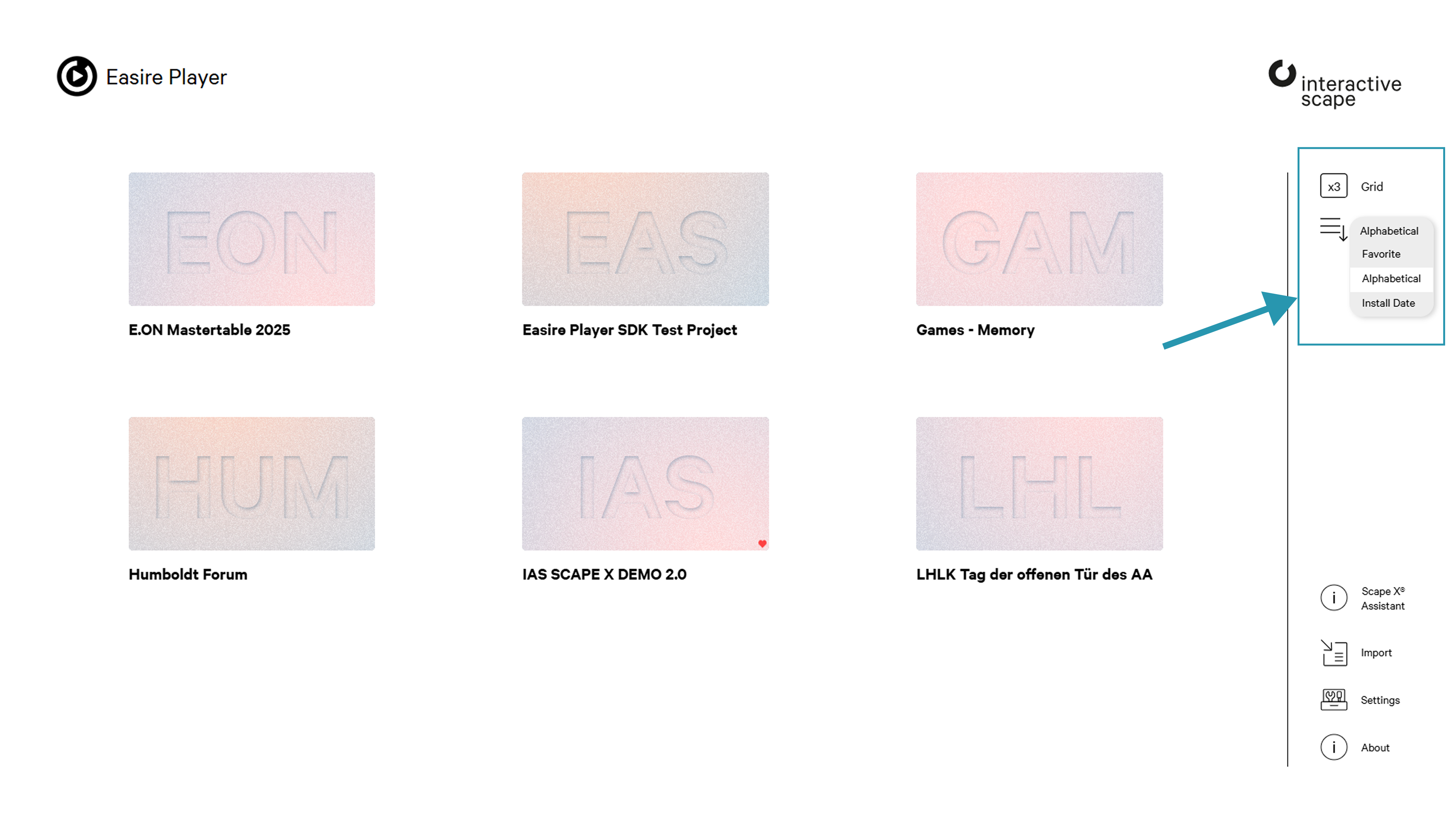
Since we started deploying the new version of our Easire® Player, we have been collecting some questions and doubts from our clients. Here are the answers to the most common ones:
To install the Easire® Player, log in to my.easire.com, download the installer, and double-click it to follow the on-screen instructions. Once the process is finished, you can launch it by searching for "Easire® Player" in the Windows Start Menu.
The Easire® Player currently supports only Windows operating systems.
The fastest way to import your application is to simply double-click the downloaded .mta file, which will automatically import and start your app. Alternatively, you can open the Easire® Player, click the "Import" menu item, and select the .mta file from your file system.
To start any application, navigate to its detailed view within the Player and click the prominent "Start" button.
Keeping your apps up-to-date is effortless: simply open the app's detailed view and click the "Update" button.
The new Easire® Player combines a simplified UI with powerful features, all designed to give you more control, greater efficiency, and a truly effortless workflow. Now that you know how the new version looks, you are probably wondering if you need to take action.
If your interactive application was developed by the Interactive Scape team, the update process depends on when and how your application was developed.
If instead your app was developed by one of our partners or other external software developers, then it's not using the Easire® Player.
Are you interested in getting a multitouch table with a custom app for your project? Then reach out to our team to discuss ideas and learn more about the Scape X® universe.
